7 Tips for HD Color Correction and DSLR Color Correction
Color correction is just one step of the entire filmmaking process… but oh, what a difference it can make. You can take average footage and really make it pop, sing and enhance the viewing experience of your project. If you have excellent footage, then the sky is the limit.
You can also make images look garish, and ugly and destroy all the hard work the crew did to capture those images on the day of the shoot. The challenges and choices are many and it comes with great responsibility if you are the one applying the Color Correction and Color Grade. In the indie film world, jobs are more often merged and unified and Color Correction is more and more falling into the hands of the Editor.
The smaller the budget and tighter the deadline… the more often this becomes true. Shane asked me to take this opportunity and pass on some tips and tricks I have learned over the years of Coloring features, shorts, ads, music videos, and documentaries.
Color Correction Software
I choose to use Adobe CS5.5 for my Color post work and bounce between After Effects, Photoshop and Premiere as I love the seamless integration it provides.
I am ecstatic to be integrating Speedgrade into my workflow as it will be part of the upcoming CS6 release. That said…the tips I would like to share with you are applicable to all Color Correction software.
To get on the same page, let’s quickly go over some terminology that clarifies what is what in this realm.
COLOR CORRECTION
Color correction is the process where every clip is manually tweaked to get good exposure and balance of light. Each clip is adjusted to match the color temperature to a predefined choice for each scene. This tedious and mechanical process is essential and in its own way, an art form.
The use of SCOPES (Waveform, Vectorscope, Parade) is critical to this step and luckily most NLEs and Grading software have them built-in. Without them, you are literally flying blind and solely trusting your eyes, which have to adjust to room light ambiance, fatigue, funky monitors, and other factors constantly. Trust the SCOPES and let them guide you into accurate and creative decision-making.
COLOR GRADING
Color grading is the creative process where decisions are made to further enhance or establish a new visual tone to the project through software including introducing new color themes, re-lighting within a frame, films stock emulations, color gradients, and a slew of other choices. Being that this is purely creative, there is no wrong or right…only what the DP, director, and colorist feel is appropriate for the story. It can be subtle and invisible or over-the-top and uber-stylized.
Therein lies the challenge… the challenge of choices. The tools available are so numerous, powerful, and often free (Davinci Resolve Lite!) that you have no excuse not to explore these options further before you embark on the Grading journey.
LIFT-GAMMA-GAIN / SHADOWS-MIDTONES-HIGHLIGHTS / BLACKS-MIDS-WHITES
These are the three interchangeable assignments used to describe what portion of the image you will be working with. Every program uses one of the 3 naming conventions above, but in essence, they are all the same. Even when working with LEVELS or CURVES, you rely on numericals but still have 3 sliders (at least) to make your adjustments. With these 3 controls, you can mold images almost at will.
There are so many different elements to Color Correction that trying to fit it all into one blog would be futile. So, I would like to focus on several specific tips that will allow the indie filmmaker to be as effective as possible in creating imagery that will help serve the story. Thanks to Michael Evanet, the director of “HWY”, for allowing me to share his footage for this blog. I just finished editing and Color Correcting his film.
TIP #1
SHOOT WITH A FLAT OR LOG PROFILE
Shane has learned over his extensive research and testing of every profile available that choosing a flat profile will allow you to capture as much information as possible into the camera.
When I shoot on the Canon 5D MkII, I like to use Technicolor Cinestyle or Canon Neutral with minimal sharpness and contrast. I’m also about to test the Similaar Flaat profiles that just became available in four different flavors.
The camera companies often have stock profiles that look contrasty and rich in camera but when analyzed on a monitor, you will have crushed blacks and blown-out highlights. That is information that is gone forever and you cannot get it back.
We, as filmmakers with the tools in our hands, cannot accept stock anything! Just as auto anything on the camera is a recipe for disaster, stock profiles are for rank amateurs. Tweak away!
TIP #2
TRUST THE WAVEFORM, VECTROSCOPE and PARADE SCOPES
In PREMIERE, go to the WINDOW tab and choose WORKSPACE and COLOR CORRECTION. Push the little RGB BUTTON on the bottom right of any window. This will reveal the SCOPES and more. Waveform=Luminance. Vectroscope=Chrominance. Parade=Red,Green,Blue values.
I can’t stress enough how critical and essential it is to use these tools. Once you embrace the SCOPES, you will be confident to plow through footage and have instant visual feedback to confirm you are making the right decisions. I won’t broach the calibrated monitor issue that is always lurking ($$$) and will just say that understanding and trusting the SCOPES will get you 95% of the way home.
Grab a Matrox Mini and use that to calibrate any LCD TV if you’re in a pinch. This includes finishing projects for broadcast or passing QC for distribution. I’ve on-lined four indie features on Final Cut Pro using only SCOPES that all passed QC the first time around. I was sweating bullets… but survived! Adobe makes it even easier for me now.
TIP #3
ORDER OF OPERATIONS
To maintain image quality and to preserve as much info as possible, it’s important to do things in the proper order. Just as you wouldn’t ice a cake before you bake it when applying an effect is critical. I have always achieved great results using Stu Maschwitz’s advice.
Color Correction in this order will help you maintain extremely high quality in the interaction of all the effects you use. Not all steps are needed for every shot but in case you have to use them all, here they are:
- Remove artifacts and de-noise.
- Balance your shots by adjusting BLACKS/MIDS/WHITES, SATURATION, and WHITE BALANCE.
- Relight within a shot using power windows or masks.
- Add gradients, diffusion, and other lens filters.
- Add vignettes
- Grade your images
- Simulate a film stock of your choice
- Resize and sharpen
TIP #4
THE FAST COLOR CORRECTER EFFECT in PREMIERE is 32 BIT, EASY AND EFFECTIVE
This video effect is a great starting point to tackle any shot. This one effect will allow you in REAL-TIME to address levels, saturation, tinting of the image, white balance, and more. The shot below shows how I added contrast by raising the input black slider and lowering the white input slider.
I used the color wheel and dragged it toward orange to counteract the blue in the original image. You can also use the White Balance dropper to achieve an accurate starting point… but I preferred in this case to Tint the whole image towards orange and approximate a 1950’s film look. I boosted saturation by a healthy 40% to make the image pop. Finally, a 2.35 matte was added to approximate the old Cinemascope aspect ratio.
TIP #5
ADJUST YOUR LIFT/SHADOWS/BLACKS FIRST
By adjusting your BLACKS first, you get a baseline started to balance your image. I like working from the bottom up and getting my BLACKS just kissing 0 IRE on the WAVEFORM. I then push the WHITES up to expand my image and get some contrast into it.
Finally, I tweak the MIDS as needed. You will notice that moving the BLACKS or WHITES up or down will affect the entire WAVEFORM so there is a give-and-take dance as you work back and forth. MIDS do not affect the BLACKS or WHITES too much and that is why you should work with them last.
Lastly, if you raise MIDS, you will lose overall saturation to the image, so compensate by bumping up the SATURATION to keep the colors popping.
TIP #6
MIDS ARE WHERE FACES LIVE
MIDS is where the skin tones live and you can really make a face pop by raising the MIDS after you have a well-balanced image. Sometimes it feels easy to raise the EXPOSURE in Premiere or After Effects to brighten a face or scene… but that raises all the levels evenly and will ultimately not be as effective as separately adjusting the 3 zones.
A good IRE for a properly exposed face is 60-70 IRE on the WAVEFORM. If you raise the MIDS too much, you will introduce the beast of digital noise, so use it judicially!
TIP #7
Look for the FLESH LINE on the VECTROSCOPE
Look for the Flesh Line on the Vectroscope to see how far off your skin tone is. On the 3-Way Color Corrector effect, or on a plug-in like Colorista, you can change the specific zone of color where the flesh tones live.
By adjusting the color of the MIDS wheel you can introduce the proper hues into a face that needs tweaking. Move the wheel in the direction of the color you need more of in your face. Watch the section of skin tone move until it lines up with FLESH LINE. An interesting note is that the FLESH LINE is accurate for all races and skin tones.
We all share the same skin pigment that registers as numeric FLESH color. Proper WHITE BALANCING earlier will make this a minor but still important adjustment. If you are going for a natural look, no one likes a pink, red, or green face.
SATURATION should be dialed in at this point to give a natural look to the flesh tone. Here’s a subtle example of adjusting for skin… and an overt example for comparison. Neither is right or wrong… it’s all up to what feels right for that moment.
The Bottom Line
I hope that I was able to pass on some helpful knowledge and that you learned at least one thing you didn’t know before you read this. There are infinite ways to approach Color Correction and the best thing is…no one way is the best.
You don’t need every plug-in known to man, a 4k projector, and a $20,000 control surface to color correct. You only need time, the simplest effects, and a sense of wonder and excitement. Feel free to push the footage around and see how it responds. What may look like a mistake on one shot could be the secret sauce you need for a completely different shot. Experiment and enjoy!
To inquire about my editing and post services or if you have any questions, please contact me at:
vashi@me.com
310.526.1400
www.vashivisuals.com
Schedule 1-on-1 Video Call with David Cole
Looking for mentorship in the film industry? Schedule a 1-on-1 meeting with master colorist David Cole (The Lord of the Rings) today! This is where you can get expert advice from an industry professional on your career or a particular project.
About Filmmakers Academy Master Colorist David Cole
David Cole began his career in 1996 in Melbourne, Australia in the telecine department of AAV Digital Pictures. While maintaining his position as a colorist, his role expanded to Technical Director of Digital Film. He also assisted in the visual effects department as a Technical Director, writing scripts and other tools for the CG group.
In 2001, Cole joined The Post House Ltd in Wellington, New Zealand, as a Lead Digital Colourist on Lord of the Rings: Fellowship of the Ring, and over the next several years helped pioneer DI in Australia and New Zealand. In 2004, Cole joined Weta Digital as Supervising and Lead Digital Colourist, setting up and leading the DI division for Peter Jackson’s King Kong, for which he earned a nomination for Outstanding Color Grading – Feature film, from the Hollywood Post Alliance Awards in its inaugural year.
Cole moved to Hollywood in 2006 and joined LaserPacific which later became Technicolor. In 2013 Cole moved to Modern VideoFilm and in 2016 started at FotoKem. Since arriving in Hollywood he has graded such films as Dune, The Tomorrow War, Minari (HPA nominated), TRON: Legacy (HPA nominated), Pride and Glory (HPA nominated), The Book of Life, Kong: Skull Island, and multi-Academy Award-winning Life of Pi (HPA win – Outstanding Colour Grading – Feature Film).
Filmmakers Academy Premium Post-Production Courses
- Color Correcting: Terms & Techniques
- Editing: Terms & Techniques
- Music Licensing & Selection
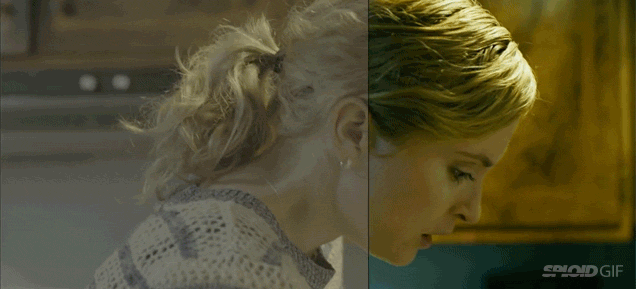
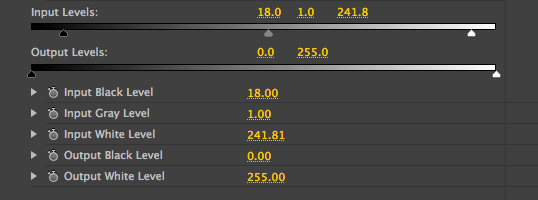
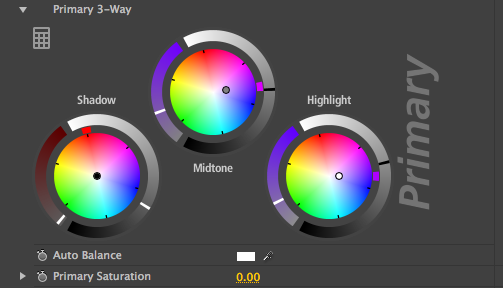
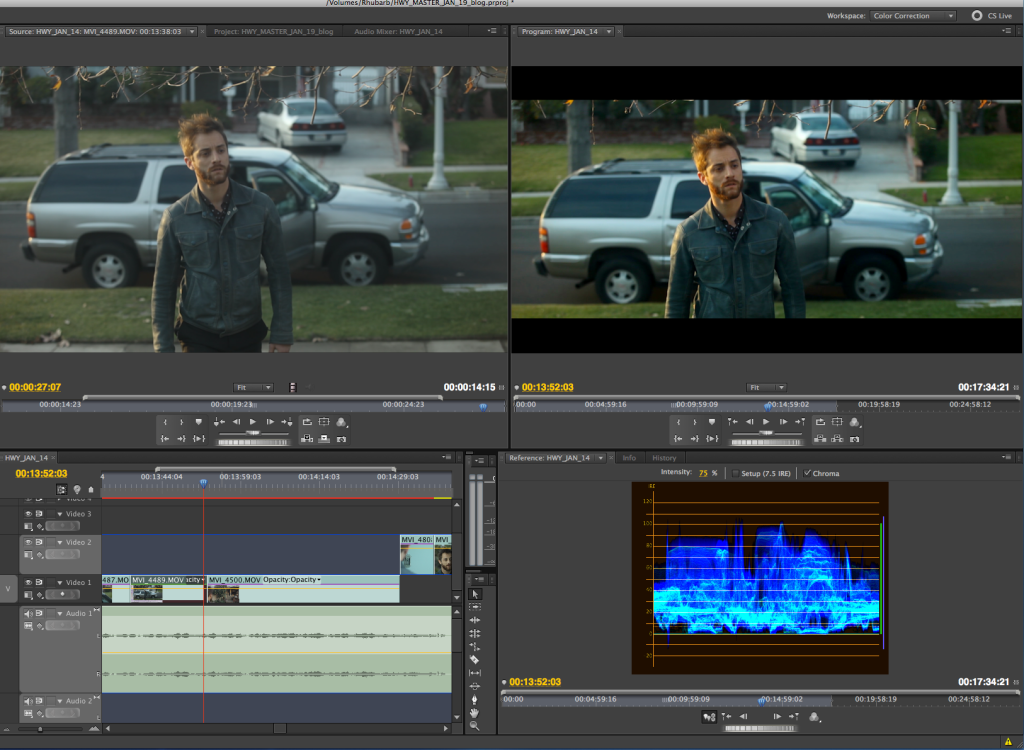
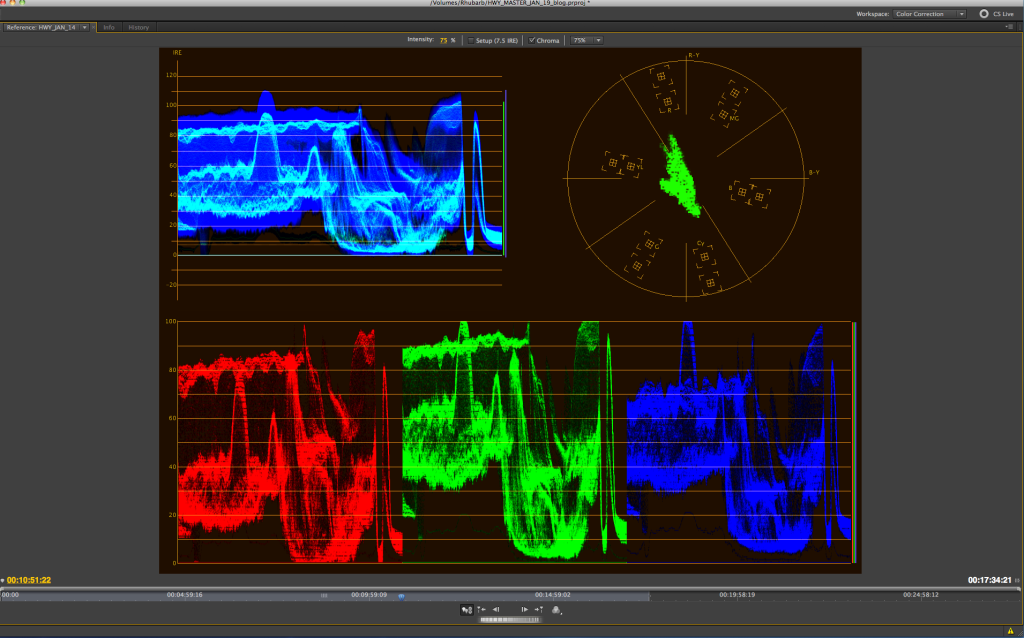
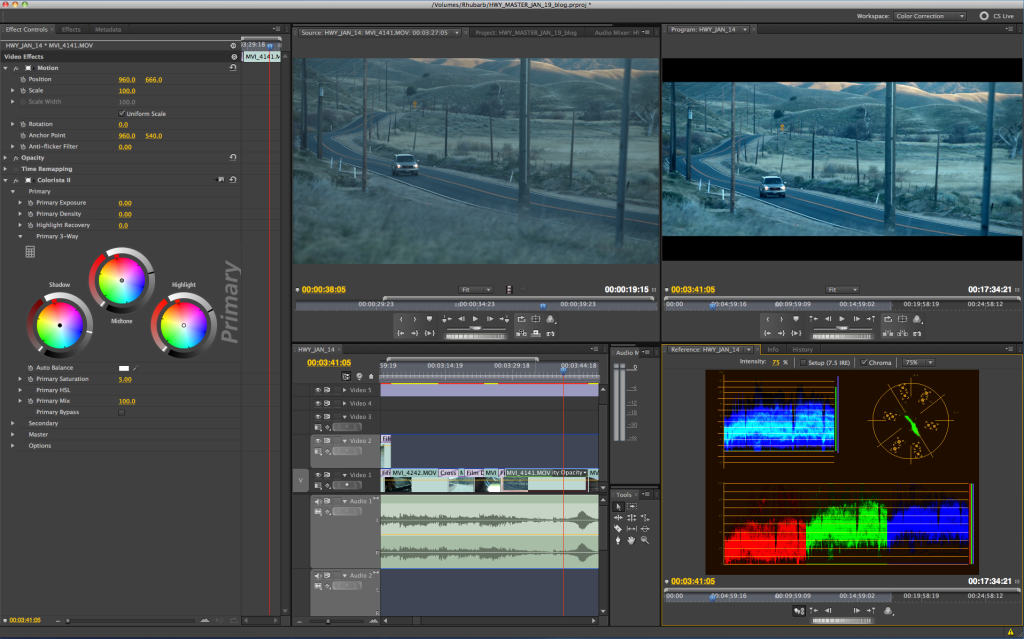


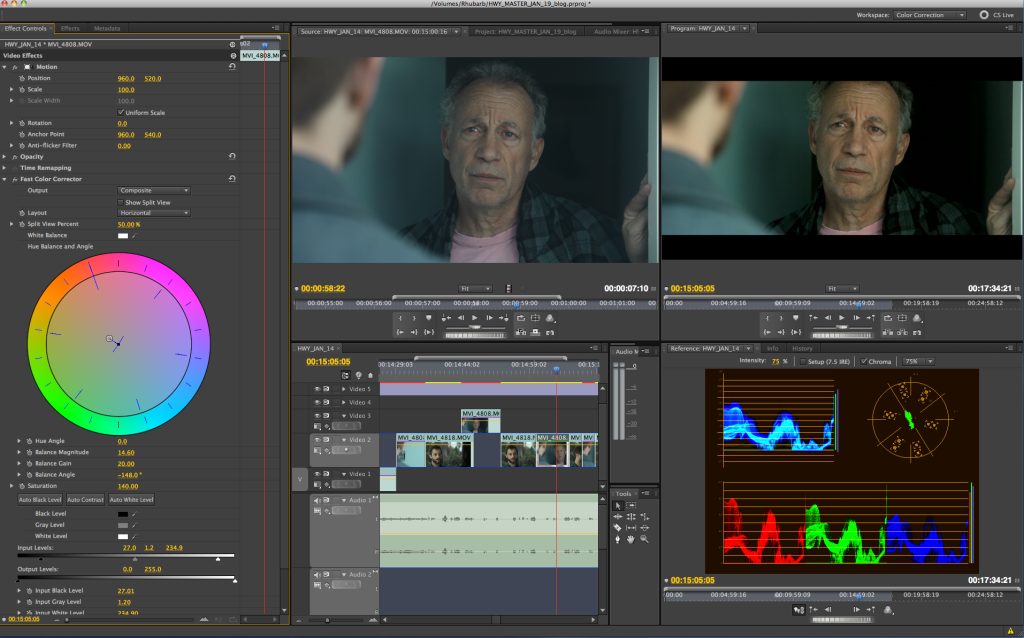
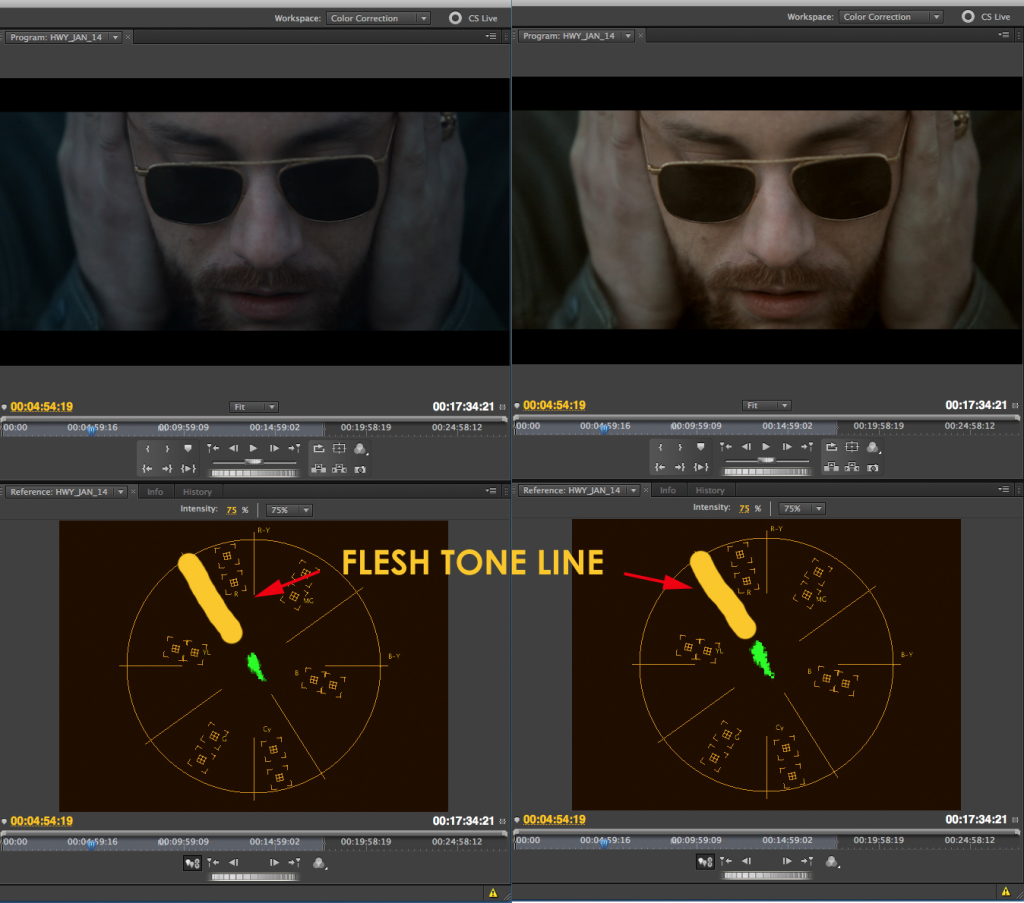


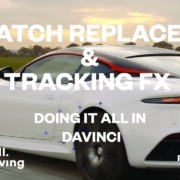
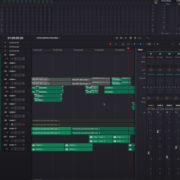






Great post,
thks.
My pleasure Patrick! Hope you get use some of the info in your work.
Great Article, incredibly helpfull
Thanks Jorge! Feels good to share the knowledge…
I especially enjoyed tip #3 Order of Operations. A few simple steps in the right order and – presto – beautiful “film”. I’ll keep this article bookmarked!
Thanks Carl! Glad you enjoyed the post. The Order of Operations really makes a difference in preserving quality.
Hey Vashi–
Say you have a clip where you need to do everything listed in the order of operations, from denoising to relighting, to grading, to adding a lens flare, vignette, etc. Would you consider doing something like denoising, and getting your lift/gamma/gain set, then rendering a file to do the grade and effects on in AE? Or would you just layer all of those things in the proper order and eat the long render time?
Hi MJ. Another good question. A couple things to think about…hopefully each shot won’t need all the steps necessary. De-noising is render heavy but most of the other steps can be done in realtime. Each shot has to have a different de-noise recipe baked into it…but not every shot should be noisy if shot properly. I would stack all the steps in After Effects if possible and eat the renders. With a good amount of RAM it shouldn’t be that much of a hit. Another option is to do send the sequence to Davinci Resolve LIte, which will run realtime if you have the minimum video card(s) in your editing system. I don’t like baking in half the effects then adding on as you lose a generation and then if a better de-noise solution becomes available or if you want more or less of that effect….its too late. Try to keep the effects available for tweaking until the final render. That’s just my take…but I’m sure there are multiple solutions to the optimal workflow.
Hi! Great tips, thanks.
About the order of operations, if you have to do some composing ( like a sky replacement or set extension, would you color correct first or do all vfx in the beginning?
Thanks Vashi. Step 3 was super useful.
Thank you Oli! It really is a great reference list to help maintain maximum quality in your images.
Nice article!
Do you grade hdslr footage on premiere directly from the h264 file canon gives you or go into a 10 bit format? If so, which one?
Thanks.
Thanks for the comment Dan! On my own work ,I edit directly from the native h.264 in Premiere and After Effects. Most effects applied to the h.264 footage is processed in 32-bit and maintains the highest level of quality from an 8-bit source. If you are close in-camera to what you need for the final image, I personally don’t feel you need 10-bit…but the Pro Res, Cineform or DPX options are there if you really need to get aggressive with your color work or need the extra range it provides.
Mmm, I have to question this with regard to Canon MOV’s due to the metadata in the header of the native camera files that appears to force NLE’s to sqeeze the luma into 16 – 235 at import into the NLE. So immediately the levels are not as shot in camera.
If anyone is interested checking this here’s a few links to small file size test files to check handling in the NLE:
Screenies of Premiere CS5 handling of above test files.
And if you do experience the same and would like to compare a native Canon MOV and remuxed version of file, a dropbox link with sample files and readme. 185MB. :-(
Vashi, if you have time I’d be very interested to here your thoughts on the dropbox files, as to whether you see any differences, improvements etc with regard to grading the samples. Not that the image is particularly good, pre Cinestyle or FLAAT days, Neutral, 0 sharpness, contrast -4, saturation -2.
With regard to Cinestyle PS as it’s LOG appearance, shadow levels are captured to 8bit level 16 upwards, ie: lifted. The files are still flagged full range so on import into the NLE they get lifted again in the luma squeeze to about level 32.
It would be great to be able to compare say a sample of C300 LOG, 5D mkII Neutral flat and 5D mkII Cinestyle all shot at same exposure with the intent to cut together to see what effect the luma squeeze has. I know from the C300 native MXF’s I’ve looked at they have been shot full luma range and they don’t squeeze in the NLE. Only h264 off Canons / Nikons do due to full range flag.
Thanks for a great article btw.
Thank you soo… much for posting this Shane, you always come-up with informative content. Can’t wait to watch “Act Of Valor” take care.
GOD Bless
Didier Clermont, you are so welcome and thank you for your kind words. HOOOOOYAAAAAH!!!
Hey shane, Im a little confused when it comes to picture styles. I’ve tested various picture styles under controlled lighting, and while there are all different I have no Idea which ones are technically better?
I’ve also been worried about how cinestyle cut off parts of the information.
I am courious to see what you think of Flaat and how it compares to cinestyle.
Hi Andrew! For my take on the picture style situation…I use Neutral with Shane’s settings, Cinestyle with full color work after and Flaat 2 as my main three options. Flaat 2 gives me wonderful skin tones and a little more dynamic range than Neutral without all the post work of Cinestyle. Each style has its benefit but between the 3 I can cover all my shooting situations. I hope that helps…
Vashi
grade HDSLR footage like that and you will have have an ocean of artifacts and heavy banding. HDSLR footage just aint built for that, sadly. don’t matter much when outputting for web, but looks quite ugly when burned to bluray and viewed on a large full hd screen.
Hi Joe. Which method were you referring to that causes the artifacts and banding? I’ve burned plenty HDSLR footage to Blu-ray and have seen countless films shot on the 5D that not only held up great on the big screen. Let me know your thoughts! thanks…
This is very useful information!! Thank you so much for sharing. I’m about to start grading my latest short film ‘Host’ (shot on the RED EPIC) in Adobe and am so glad I came across this page before starting.
Thanks again,
Danny
Thanks Danny! Glad to hear you picked up a couple pointers and I hope it helps you on the color grade. 5K render times! Watch out!
Thanks for the tips.
The first thing I do is checking the white balance, I lift the Shadows at about 20 and bring down the Whites at around 60, and then I check on the waveform how the top and bottom of the RGB channels look like. I can then correct it using the 3 wheels.
I’ve discovered Davinci Resolve, which is now free (there is a paid version but for DSLR the free on is perfect) and I use it now for all my color correction and grading. It’s an amazing tool and I prefer to have a dedicated app to do the color work. It’s a lot easier to jump from clip to clip, to match clip and you can do so many things with it. I export my DSLR sequence from Premiere Pro directly to Resolve and then back again when I’m done. Resolve can read h264 files, so you don’t need to convert the files before putting them in Resolve. You can add a 2.35 matte directly in resolve, the tracker is amazing (you can track a face that is moving and do a color correction only on that part of image, you can change settings during the play of a clip, to compensate for exposure if the camera is entering a room for example). Well, it has opened a new creative world for me.
I agree! Davinci Resolve Lite is a powerful tool that everyone should try out. The price is right too! What do you convert your h.264 native into before you go into Resolve?
Nothing! Resolve can read your native h.264 files and you can grade them in real time! I’m just getting my feet wet with Resolve, but so far am really impressed. It is picky about other files though. For instance, Resolve will not read an h.264 file produced by Premiere with a default mp4 wrapper.
Hi Chris,
thanks for all this very useful information.
Could you please describe exactly how you export you h.264 material and put it into Davinci Lite?
Thanks
“your” not “you”
I’d love to see a video tutorial explain how to use and what exactly are WAVEFORM, VECTROSCOPE and PARADE SCOPES.
Maxi,
See:
It’s FC but it applies universally.
Hi Maxi. I hope Weston’s link helped you out. The scopes really give you great and accurate feedback to nail your final image. You can literally color correct straight off the scopes without even seeing the image once you wrap your brain around them. And once you have to deliver for broadcast or feature films you will appreciate their necessity and power even more. They are a must learn.
Love this! Agree on importance of sequence of steps.
Running a de-noise pass first as long as you work in a higher bit depth will help reduce banding
http://prolost.com/blog/2010/1/26/color-correcting-canon-7d-footage.html
And don’t forget the power of dynamic linking to After Effects. Currently my app of choice for all color grading though am migrating to Davinci Resolve.
Also recommend Stu’s DV Rebel Guide!
can’t wait to hear what you think of my Flaat picture stiles!!
also: I originally made them for my own use, so they’re very tightly taylored for my T2i; I guess you’d like to use them most on 5D2; if you like them, we can try to make a version that is better taylored for the 5D2 (or the 1DX, if you’re moving to that)
This story is leaving the front page soon, and I still haven’t heard back from your tests with Flaat. I’m worried that maybe you didn’t, but I’ll ask: did you like my little babies?
Flaat 2 is now one of my top 3 styles that are on all of my 5Dmkii cameras. The skin tones are wonderful and the exposure and dynamic range are very close to my final image in the camera. Thanks again for sharing Samuel!
Flat 2 is already on my styles ! Thanks.
Very informative as always, thanks a lot sir. However, I do have one question, when you give a video a color tint in grading like the famous green shadows and yellow highlights, is it okay that the parade channels will be misaligned and sometimes a channel will be overblown? or do I still have to figure how to realign them even when the shot has a stylistic tint? in short, does the footage fail the test if the channels in the parade don’t align perfectly?
Good question Bob. When the parade channels are misaligned, it just means that the color balance of the red, green and blue values are at different values. The higher the color channel appears in its section of the parade, the more intense that color is. If any of the colors reach past the top or bottom of the chart, you have exceed chroma limit for broadcast legality. You will have to pull back those colors or cap them with a filter. For your other question, if all 3 channels are aligned evenly…that only means you have an equal distribution of the colors. It will still be illegal if goes above or below the limits. Hope that helps!
Thanks a lot Vashi, I guess the colors don’t have to be even, they only have to be below the limit therefore, I hope I’m right,m thanks a lot for the info : )
Thanks for this.
What do you use to Denise in PP?
Wayne
Good question Wayne. I like to use NeatVideo or Magic Bullet Denoiser in After Effects. Don’t apply too much as skin starts to turn “plasticky” and unrealistic.
Shane, Thank you so much not only for this post, but ALL of your posts. I’m new to the technical, and creative demands of being my own DP / cinematographer. And also since I just bought the canon 5d mark ii to make shorts with, you have been an invaluable resource of amazing information. Thank you so much and hope to be able to hire you someday for a film :P
Brett Williams, thank you so much for those kind words and all your support. You are very welcome and I look forward to working with you as well. Keep up the hard work. Stay passionate, never say die, be excellent.
Fantastic blog as always. This site is such a great film community resource.
Thanks again
Best Wishes
Lliam
Very kind words Lliam! Thanks for the comment. It feels good to share with other filmmakers.
Amazing post! It’s great to have the process laid out like this!
Thanks Kris! There is so much to color correction, but I felt it important to focus on tips that you can use everyday, no matter what the project.
This is the post I’ve been looking around for. Very helpful and informative! Thanks for the post.
Thanks for kind words Lawrence!
I echo Lawrence’s comments; this is the post I have been looking for, too. I do not have aspirations to work in Hollywood, but want my videos to look their best, and want to be able to make adjustments on purpose and understand the concepts. This is the best explanation of color correction and color grading that I have seen. I made my own notes from it, which always helps me dig in and remember things. Looking forward to putting this new understanding to work… thanks very much!
Thank you Mark for your post! I’m so glad you took away some knowledge and get to use it in your work. The principles are the same for Hollywood films as for any video shoot. Make it look great Mark!
This is a great post! I throughly enjoyed reading it. I must say that i did learn a great deal from this. Currently I’m a film student and i just got out of editing class last month and they didn’t teach us color correction. One of the instructors kind of dipped into Final Cut’s Color but I feel that this post was a lot more helpful than what the instructor briefly talked about in my editing class. I personally didn’t like Color as i’m more of an Adobe guy. I have found out that Adobe’s color correcting effects to be more detailed and easier to use. I pretty much learned it on my own just playing around with it. The one thing that really caught my eye was in tip 6 i didn’t know that skin tones live in the 60 to 70 IRE range that was something that I didn’t know. This post will definitely help me with my future projects. once again thanks so much. :)
Thanks Robert! Glad you took something away from the post and let me know if you have any questions in the future!
Dear Vashi
I don’t know how to thank you for this great post, its simple, clear, and a must need for everyone to start learning color grading.
I wish you can do a video tutorials for important Tips and how to solve problems that may face us in color correction or grading.
What we need also is to learn how to achieve a Creative style for our footage. I heard that there are styles that are considered as standard, i wish you can teach us some of these techniques and styles.
Thank you again and again for this great post.
Thank you Zlad for your awesome comments. The great thing about creative style is that it’s different for each and every project and there is no right or wrong. If it looks good…it is! That is the only rule. Best of luck!
I was waiting for the post like this for years!!!! Thank you very much, Shane! amazing blog!
My pleasure Alexander! I’m glad you enjoyed it!
Sasha, you are so welcome. Vashi rocked this baby out! Thanks for the support
Vashi, excellent tutorial, I love the way you teach things. Thanks a lot.
A question with your permission:
Do you use power windows, trackers,etc very often with the dslrs footage?
I ask this because all the cinematography masterpieces that we love and atempt to imitate did not use such techniques.
What is your opinion.
Thanks
I believe in lighting properly on the set so you can capture what your creatively envisioned. That said…power windows and trackers are now free and powerful (Davinci Resolve Lite, etc) and can be used as needed to improve upon what you shot. Sometimes you run out of time and can’t relight for a shot on set. Sometimes the EVF or external monitor runs out of batteries or craps out. Sometimes you forget to check the historgram before you hit record…or you are in a flat camera profile that misleads your eye visually and you set the wrong exposure. All these reasons and the tumultuous nature of shoot days can lead to a blown or technically imperfect shot. We have the tools to fix that now in post and h.264 DSLR footage can be pushed around and tweaked to correct that…just not as far as other codecs or RAW files from other cameras. Get it close in camera and triple check your settings! In regards to the cinematography masterpieces of the past…I’m sure IF they had the option, they would have tweaked within the frame a bit too!
Thank you so much! Just brilliant! Great for those of us who are making the switch from FCP to Premiere – just made understanding the Color Grading process in Premiere that much easier!!! –
My pleasure Kyle! Glad you took something away from my post. Keep learning and have fun with it!
HI, great post. I was wondering, How exactly did you put the 2:35 matte on there? As well as on Act of Valor. What was the workflow to convert from 16×9 to 2:35 there?
In Premiere, I import a 2.35 mask made from a Photoshop file (png). I then place this image file on a track above the footage and extend it for the duration of the project. This gives me the aspect ratio that I prefer and also allows me to reframe vertically (up or down) to adjust my composition. I’m sure Shane will chime in but I know that AOV was shot 16×9 in camera then cropped in post using a similar technique.
Thanks for the quick feedback! So would you export a 16×9 file? I mean, once you have used that png. file to help with the re-framing, is your export cropped to say 1920×817, or do you stay with your 16×9 aspect ratio and just have the bleck bars be part of the file?
Hey, Payton and Vashi. I was wondering how to do this in Premiere too. I’ve done a mask before, but that seemed unnecessary being as FCP has the widescreen filter with a vertical positioning slider that won’t allow you to drag the footage too far into the open space between the 2:35 bars. I thought I was just missing some filter somewhere but apparently not. I switched to Premiere, but I REALLY miss using that FCP filter! Anyway, YouTube, Vimeo, television, DVD players, and projectors can all handle the 817 crop (in my limited experience), but I’ve run into sizing errors within the NLE when trying to combine previous 2:35 cropped footage and 16:9 footage in the same sequence. It’s easy to give the NLE a wrist slap for that (telling it not to stretch that footage to fill the 16:9 frame) but a bit of a nuisance. So, if you think you’re going to pull the completed project into something 16:9 in the future, it’s easiest to just leave the bars and export a 16:9 in my opinion.
Good question Page. In Premiere I use a 2.35 png matte that I overlay on the video track above my footage. This allows me to interact and reframe footage just like I used to do in FCP but with more range.
What exactly does the matrox do?
The Matrox Mini i use allows me to use any LCD TV as a color accurate monitor via HDMI out from the Matrox box. It allows for 1:1 pixel accuracy and comes with Calibration software to set up your LCD TV. This allows me to have a 42″ client monitor available in my edit bay to give a very accurate broadcast final image available directly out of Premiere.
Hi, nice post!
I was wondering how you de-noise in the beginning…
Do you run every single H.264 file through After Effects, apply Neat Video and render out as ProRes?
Thanks,
Dave
Hi Dave. I use Denoiser or Neat Video on a shot by shot basis depending on visible noise of each shot. With Denoiser I can do it directly in Premiere or After Effects and Neat Video is only in After Effects. The render out depends on my final delivery format. It could be DPX for film out or projection, Pro Res for broadcast or h.264 for web delivery. Hope that helps!
Congratulations for the post!
I am Brazilian and here we enjoyed your blog:)
Question, what is the best cost versus benefit in relation to VGA Video Card?
Make and model.
RAM, I use Kingston memory modules (4g) have a total of 20 gigs in 1333, what do you recommend to work flat on the AP and AE?
thank you
Hello Brazil! In my 2 Mac Pro edit stations I use a Nvidia gt 120 and GTX 285 in one….and a gt 120 and GTX 470 card in the other. Both of my systems enable the CUDA and Mercury Performance in Premiere and both of them also power my Davinci Resolve 8.2 LIte with unlimited nodes for amazing color correction potentials. I have 12g RAM in my older Mac Pro and 20g in my 8 core. I hope that helps!
Hey Shane, I know you put a ton of time in this post, and it’s an incredible post! This is extremely helpful. Sometimes, for me, it’s kinda hard to figure it out with just reading and pictures. I would love to be able to color correct my footage to look like that first picture with the guy and the car behind him (By the way that looks incredible.) Do you think you could do a video tutorial with Premiere Pro on how you got to that point? This post has helped greatly, but it’s just a request that I am mentioning that would help me alot. I learn alot more by following along with you in a video than just looking at pictures. If not, I understand, This post has helped me already. but if it’s possible, that would be great. -Thanks-
Justus, you are so welcome. Thank you for your support. That will be a huge commitment. I am a working cinematographer. I don’t run a blog that talks about the work I should be doing, I do it, then write about it. That would be something that Adobe would have to generate. We will continue create, educate and innovate. For now this is all I got. Peace
I learned a lot from this post!
Thank’s Vashi and Shane.
I would also like to watch such as Justus how professionals use Premier Pro for color correction!
But if you can,understand it,this is enough for now :-)
Greatings for Serbia!
Thanks DRaganche for your comment! I’m glad you learned some good stuff from the post! All the best to you….
Vashi
Excellent article!! I have a question though: when correcting a color cast looking at the rgb parade… The lines have to be aligned or it depends on the fact that the shot has more information of a color than another -ex a blue sky-? I’ve found that correcting certain shots trying to align the RGB parade I end with unnatural skin colors… I’m a bit confused by this!!
You only want the portions of the image that are supposed to be neutral to line up…It’s a particular skill to recognize in the parade the parts the scope that are supposed to be representations of neutral colors, especially because every single shot and set up is unique. After a while, though, you get the hang of it.
Some people say;Premiere pro HDSLR native edit doesn’t give 10-bit color space..Is it true?
Thank you!
Hi FLAIN. Canon HDSLR footage is 8-bit but once it’s dropped into a timeline…Premiere will apply many effects in 32-bit float to gain you full access to the most color space available to h.264 footage. The other option is to convert the HDSLR footage to 10-bit Pro Res and edit that but that takes time and much more hard drive space. I cut/color everything natively in Premiere and have had wonderful results. I hope that helps!
Hello Vashi and Shane, thanks for this inspiring post.
I got a question not far away from this topic, it´s about black and white shooting.
Shane told us in the blog that it would be better to shoot with the monochrome PS, for better lattitude.
Vashi, did you find it better for grade? and Do you tint the footage to get an old look?.
I find that the monochrome is too cold and plastic and I would like to get a vintage look, How could I achieve this?
Thanks Masters.
Hi Ignacio. I defer to Shane on this one as he is the HDLSR master. I’ve edited and colored both color and BW footage that was delivered BW for final image…each has its own challenge but from discussions with other colorists…they prefer color footage so they can have more options in making the final BW grade which could have Sepia or Duo-tone or a number of other BW tinted final looks. Good luck!
I cannot express enough how great this article is. It’s been of great help. Thank you very much. However, I do have questions. I still don’t really get the waveforms entirely.
First, I use Premiere Pro, so, can I simply use the Luma Corrector effect to fix the luminance or do I have to use many other effects? Or should I stay away from that effect?
Moreover, where should my final IRE levels be at? I heard from 7.5 to 100 was the normal, although another version says from 0 to 100 is what you should be comfortable with.
Sorry if you covered these questions already and somehow I did not get it.
Thank you.
Good question Shikai. For basic color correction in Premiere, I recommend the Fast Color Correction to keep things in real time and have accesss to luminance, saturation, contrast and color cast. In terms of IRE…0 to 100 is the normal range you need to stay inbetween. 7.5 is a step-up which refers to analog only video images and I doubt that is in use for anyone using HDSLRs or any other HD format. I hope that helps!
Thanks Vashi.
Thank you Vashi for this fantastic article!
My pleasure Rafa! Glad you enjoyed it. Color is a never-ending quest!
Hi Vashi,
Could you elaborate a bit more on the skintones needing to fall between 60 and 70 IRE? Mine look perfectly fine (hit the skintone line), levels are correct, etc. But when I isolate the skintone with the crop tool, it seems to be stretched between 20 and 50 IRE on the YC Waveform. Unless I’ve misunderstood what you meant about making it hit 60-70?
Dre,
Thanks the question…let’s see if I can elaborate. My 60-70 IRE reference would apply to a properly exposed face in a well lit scene. This could be an exterior with sunlight or interior with ample lights hitting the subject. The face could have have darker regions that fall into shadow (almost to 0 if I chose) or highlights that can hit up to 90 IRE. The 60-70 is a target that will allow you to push it around in post if needed. If you isolate to small a zone with your crop you will get a specific IRE but not an overall for the whole face…if we are using a face. Feel free to send me a screengrab of the image/video you are using for this measurement. If your skintones are between 20-50 IRE…without looking at it…I would guess you have your subject in a low lit situation with not much hightlight on the skin? If you are using a flat profile that compresses both top and bottom that will squash your measurements into the middle as well. I use 60-70 as a guide to know I have nice exposure but every situation is different. With DSLRs and h.264 8-bit compression…I like to have ample light or at least a good spread of light values…even if that is from a small LED or practical. The wider the spread of light…even in low light…will give you a more pleasing image and be easier to work with in post. I hope that helps…and sorry if I rambled!
As I continue to grow my skills as an editor and a film maker, resources like this have proven to be priceless. This is by far on of the easiest to read, and most practical guides for getting started with color correction. Thank you so much!
My sincere pleasure David! I’m glad to help out and share some knowledge. Pass it on!
this is the awesomest guide to color correction for a noob ive read in 20 years. thank you for finally explaining it to me.
Neo, thank you for your generous comment. You are too kind! I’m so glad anytime someone can learn something from my posts. Feel free to reach out to me if you have any questions in the future. You made my Monday extra bad ass!
Man, you’re brilliant, that was really helpful, keep it up !!!
Abdelrahman, Thank you for your super kind words. I will keep it up and more to come!
Thank you so much for this article! Love it!
One Question though: do you denoise every shot even before doing your edit? right now i have a single dynamic Link for every cut to denoise it in AfterEffects using Denoiser II. Is there a less fragile Workflow?
I would love to see a workflow on how to move your final edit into Speedgrade. There are some out there on how to work with speedgrade but no one talks about the best way to transfer it to Spededgrade.
Keep it up!!
Hi Michael, thanks for the comment and glad you enjoyed the article! In regards to denoising…I only start that process (and color correction) after I’ve locked my cut. So many things constantly change in the edit that if you start picture adjustments before a locked cut…it will bite you in the butt.
I don’t denoise all my shots…just the trouble shots that stand out. Since each shot has its own inherent noise pattern, the level you find acceptable varies on each shot. It’s also dangerous to try to denoise every shot as you can lose resolution/sharpness in the pursuit of a perceived “perfect” image. Finally, since I like to add grain to my final product for a more organic look…I found out it also smooths over or negates a certain level of noise. So long story short…I just denoise the bad buggers.
I have not used Speedgrade on a paying gig yet…still riding Colorista and other plug-ins for quick work and Davinci Resolve for larger or more intensive work. The Speedgrade workflow is very much like the Resolve method which is: 1.Load your media. 2.Load an EDL export from Premiere. 3.Conform your media to the EDL. 4.Export your final footage in the flavor of your choice. I will keep tabs on Speedgrade but am content with Resolve as of now. I’m sure the next upgrades for Speedgrade will make the integration more fluid for Premiere users.
I hope this helps a bit and let me know if you have anymore questions!
Thanks again!
Vashi
I might be a bit late joining the conversation but I have two questions regarding using an external monitor…
* I edit on a 27″ imac but have an older 20″ imac which I hardly use…. is it possible / feasible to use this as a second colour correction monitor?
* Using the Matrox MXO2 mini and hooking it up to a consumer LCD TV… are there any specific models of screen you should go for??
Thanks for a great post… this knowledge will bring my work to another level.
Hi Glenn, thanks for reading the blog and your kind words.
I know one solution that is pretty elegant for hooking up another Mac and using it just as a second monitor. The program is Air Display ($19.99) and here is their website: http://avatron.com/apps/air-display
It won’t give you a calibrated display but you can that second display to leave full scopes up there or use as a reference monitor to keep an output video image up there. Extra real estate is always welcome when you are color correcting!
When using Matrox MX02 mini with a consumer LCD/LED TV…I look for 2 things that are absolutely necessary.
1. 1080p playback…which luckily know comes with most TVs starting at 24″. I use a 47″ Vizio via a Matrox mini to my Mac Tower and it works fantastically. Matrox just released new drivers for OSX Lion and Adobe CS6 Suite…which is my basic set up.
2. Make sure the TV does not scale to 1080…it should be native 1 x 1 pixel representation and be true 1080. Matrox mini lets you calibrate a TV that DOES scale the image…but you lose 3 of the 5 parameters that are used to calibrate the TV to broadcast specs.
If you make sure you are aware of both of those points…you should be up and running with a viable, affordable, accurate coloring station.
I hope that helps and let me know if you have further questions!
All the best,
Vashi Nedomansky
Thanks for sharing this information Vashi. Take care out there..
Hi Vashi
Nice article and conversation here. Congrats.
Many time mentioned the Da Vinci Lite. And you mentioned you use Matrox Mini. How they cope together? Because i read Da Vici work only with Black Magic Extreme 3D. In this case how can you calibrate your monitor? And finally: why don’t you use Dreamcolor for calibrated monitor, or is cheaper and better other consumer LCD/plasma? Thx.
Hi Katyi and thanks for the kind comments and questions. With Da Vinci Lite I use the included scopes inside it to make my grading decisions. The Matrox mini works with Premiere and After Effects for a calibrated output but not with Da Vinci (as of now…but who knows what will happen!). The Matrox Mini comes with calibrating software which is a 10+ step process to calibrate an external monitor/LCD/LED TV and has been spot on for me. I use Dreamcolor monitors on set and when I color for agencies or at various post houses but at home…I prefer my larger 46″ LED Vizio to display the image for clients and color in house. Between the scopes of Davinci and Premiere and After Effects…I’m always satisfied with my results and have always nailed QC for broadcast and air. (fingers crossed!) Dreamcolor prices have come down and it is on my list for purchase in the near future!…thanks again for your questions and I hope to have helped you out!
Vashi, in regards to your Vizio Led are you on a 60hz or 120hz. Is the 120 better for video or does it make it look like bad hd?Also, you use the vizio as your main monitor correct? Thanks again for this post. Huge help.
Hi Brian, thanks for your question and support of the blog. I do not use 120hz or any “Smoothing” function when I edit or watch films. It just doesn’t look right. The motion blur and cadence of 24 fps is magical and ethereal. I use the Vizio as my main output monitor in my edit suite. To be clear, I edit on 2 Apple Cinema Displays and at the same time, output an HDMI reference feed to the Vizio for the director/client to review. It mirrors my source or program panel in Premiere as needed. I hope that helps! All the best…
Vashi Nedomansky
Thank you very much!
Hi, nice review.
I did a short so far, 22min long.
I’m thinking of buying a Panasonic GH2, because it’s a nice budget and resolution.
I have Premiere Pro, Sony Vegas, and the plugins Colorista, Looks, Neat Video and Mojo.
How could I copy the film look?
Should I just crush shadows or work with the midtons?
Improve contrast or reduce it?
Thanks
Thanks for the comment Lohanan…much appreciated. The film look is different aesthetically for every person but there are some traits that everyone registers as the feel of film.
A nice wide spread with deep (not always crushed!) blacks and non-clipped whites will give a perceived sharpness and clarity that “feels” right. The midtones can then be dialed in to bring out the meat of the scene including skin tones of faces and the things you want to emphasize. A lot of commercials and films are using low contrast looks lately which is a different direction but also looks like film.
Adding film grain to your footage will also add an organic feel and approximate some aspects of the film look. As will: vignettes, bloom in highlights, color casts and even 2.35 aspect masks that give a widescreen look to your 16:9 footage. The possibilities are literally endless!
There are no right or wrong answers so choose the techniques that please you and even strive to set new standards for the term “the film look.”
I hope that helps and best of luck!
Awesome. Awesome. Awesome. Thank you – great tutorial! Really helpful info.
Neil! Thanks for reading and taking the time to comment. I really appreciate your words and I hope you learned at least 1 tip you didn’t know before! All the best…Vashi
exactly what I have been looking for a guide with a guide…I can use this is my baseline for future edits and work from here. Great stuff… bookmarking and saving in multiple locations…just like a bank account backup. Thank you
Frankie…
Thanks for the kind words and glad you enjoyed the article. The response has been fabulous and I’m just happy to share some of the knowledge I’ve learned over the years. Enjoy!
Hi Vashi,
First of all, thank you Vashi. I’ve been searching for such info for literally months now. I live in Nairobi and around here if youre not working with Apple no one takes you that serious. But Apple isnt affordable (tech-wise). You have shone light on how general these “hidden” methods are and for that I’m grateful. Just a last question, are there so far known and categorised types of color correction/grading especially for music videos (which is where I’m starting at for the moment :p)?
Radido,
Thank you so much and I’m very glad you learned something from my article! Apple is expensive, but it’s just a tool. PC do the same work and export the same end product…often for a much cheaper cost. Remember…the client only sees the final image, not the process it took to get there!
In terms of specific color grading for music videos…I find that in the 3 or 4 minutes you are trying to tell your story…I like to exaggerate the intensity of colors and really have some fun with it. There are no rules! Make it memorable and stylized and make strong decisions and stick to them. Super-saturated? Why not! Black and white for certain shots? Sure! Tell your story and make it stick in people’s mind. ENjoy!
Amazing article, exactly what I was looking for. How about making a video version of it with some more hands on tips and tutorials, would be the best guide EVER!
Thanks for the kind words NonEx! I hope to have some more tutorials out soon. Stay tuned…
Hi Vashi!
First of all congratulations for your article, it’s amazing.
I have a some questions: De-noise and sharpen a video… with what? A special plugin? After Effects? I know the de-noise plugin is called “Neat Video”, and sharpen mask with After Effects.
What do you think about this?
Thanks :)
I’m so glad you enjoyed my post David. You have some valid questions so let me try to illuminate. For my denoising work I use either Red Giant’s Denoiser 2 plug-in or as you mentioned…Neat Video. They are both solid options and can really save your footage from artifacts, blocky dark areas and general digital grain patterns.
In terms of sharpening…every NLE has either a sharpen or unsharp mask filter effect. In my editing software of choice, Adobe Premiere CS6…I use the unsharp mask filter that one of the most knowledgable and accomplished gurus, Stu Maschwitz, has recommended…especially for DSLR footage. I use Unsharp Mask: Amount=120 and Radius=1.1 as an excellent starting point to pop the footage.
My other choice for sharpening is using the “Pop” setting in Colorista II and dialing it up as needed. It adds nice contrast to give perceived additional sharpness and can be used in both the positive and negative direction to sharpen or soften.
I hope this helps you out and you can get better results with your work!
all the best,
Vashi
Perfect! Thanks for your answer :) I will try it on my footage!
All the best!
Vashi
Great no-nonsense article. How about a follow up article using Davinci Lite? Since SpeedGrade still doesn’t offer a true roundtrip solution, I don’t see what advantage it has over Resolve.
I’ve tried doing all my CC in PPro, but for the type of short films I do, I find AE offers much more power, finesse, and options when it comes to CC and grading. The two major disadvantages with Dynamic linking are
1) I find its a lot more CPU intensive
2)It forces you to be a LOT more organized
Hi Jim B!
Thanks for the comment and question. i’ve been using Resolve 8 for the last 6 months and just downloaded Resolve 9 a couple days ago.
For quick color tweaks where I don’t need secondary color or power windows I stay in Premiere…but for any paid jobs or intensive work I have fallen in love with the ease and power of Davinci Resolve. I can kick out a Final Cut XML from Premiere or even a flattened file and use scene detection to cut it up.
I’m very comfortable and fluid in Resolve and it really allows me to do anything I need. I also find that the real time playback is great for when the director or client is sitting in with me. I’ve used Speedgrade but right now I’m faster and more effective in Resolve.
In terms of organization…I find that I have to be as organized as possible on any project as they inevitably become bigger and more clustered faster than you can image and at the end of the day…my bins and timelines can be look like a bomb went off. I always spend time at the end of the day to place items where they belong so that the next morning it doesn’t look like a tornado tore through my project.
Each project has different needs and deadlines and prerequisites and I apply whatever tool I need to make it as painless as possible. As of now…I find Davinci Resolve my favorite color correction/grading tool and use it as much as I can. I look forward to the upgrades coming to Speedgrade and Premiere and Colorista so that they can help me finish my days quicker and smoother.
I hope that helps and let me know if you have any more questions!
all the best,
Vashi Nedomansky
Hi again Vashi!
We liked your guide and have translated into Spanish on our website. Logically, you quoted a source in our blog. We hope you like.
You can see this link:
Thank you :D
Thank you David for spreading the knowledge and sharing the info!
Hey Vashi,
Great article and was wondering where you would put the Technicolor LUT that they provide with the Cinestyle into your workflow. Thanks!
Hi Blake,
Thanks for the question…it’s one that’s important and has a couple answers. I have shot a lot with the Cinestyle profile and as you know it creates a very flat image with low saturation (and perceived sharpness) that looks nothing like what your final graded image will look like. That’s because the purpose of Cinestyle (as opposed to my Neutral default profile) is to capture the most latitude and give you options in the grading phase.
The Technicolor LUT applies a preset of color corrections over the Cinestyle footage to give you a “normal” image based on Technicolor’s specs. From there you can further tweak, grade, push and pull the footage.
In Premiere, After Effects or Final Cut or Motion you can download Red Giant’s LUT Buddy for free and then apply the Technicolor LUT over the footage. This is fine and dandy but causes one problem for me. I might not get real-time play back and for me is a non starter. Here’s how I like to work with Cinestyle footage.
In Premiere or After Effects…I apply a curves effect to an adjustment layer over the footage and use a basic s-curve as a starting point. This will play back in realtime on just about every computer given you have the minimum specs for Mercury Engine playback. This s-curve effect is only to allow me to get a better idea of how the final footage will look and will also allow you to show the director or client a more faithful and well exposed image. Cinestyle flat footage, along with Alexa Log and Red Raw and C300 C-log footage all looks uber-flat and not cinematic in its “raw” state. It’s supposed to. No work has been done to it yet. Often times directors and clients cannot edit without seeing some approximation of the final color look so by using a curve effect adjustment layer…I can make a real-time “one-light” color pass so they can better wrap their brains around what the footage is supposed to look like.
When I do final color, I export the timeline to Davinci Resolve 9 (or whatever color grading software is required) and I grade from scratch. At this stage (again on a well-equipped machine) the Technicolor LUT should play back in real time and I will make all further color decisions as needed.
So long story short…I use a curves effect in Premiere to get real-time playback and a useable, well contrasted image…then do final color after the cut is locked.
I hope this helps answer your question and remember…this method is just what I use and there are many ways to skin this cat!
all the best,
Vashi
Hey Vashi,
Thanks for the great and detailed answer! Excited to see more blog posts on color correction/grading.
Thanks for all the information.
Will the technicolor LUT playback in real time on a mac laptop computer?
Jonas, that would depend on many factors including: laptop processor, RAM, running in Premiere, After Effects or Resolve? The technicolor LUT will run in realtime on my Mac tower in Premiere but not at full resolution. After Effects I don’t use for realtime playback. Resolve 9 achieves realtime playback for me.
It will be harder for a laptop. If spec’d to the minimum requirements I think your best results for realtime playback would be in Resolve 9, then Premiere and After Effects last.
thank you for your answer. I am using premier. I really appreciate your time, expertise and i want you to know I’m using your technique with the S-curve. Very smart!
Awesome. You could spend weeks watching and reading online and not get information this concise and good!
WIlliam, thank you so much. Vashi is a master
Vashi,
This is one of my favorite posts on the blog. Very inspiring. I was wondering: how did you get the theatrical aspect ratio bars on the top and bottom?
Tyler…thanks for the wonderful comment and glad you enjoyed the post. In answer to your question…I made a PNG image file that I lay over my timeline on its own layer. I then stretch it out to cover the whole timeline.
That way I can reposition the individual clips vertically to recompose as needed. In Premiere (and other NLEs) this is a real-time process so you don’t have to render as you go.
Here is a link to the actual file I use! https://www.dropbox.com/s/lakgflhbh5yl0c7/VASHI235matte.png
Enjoy!
Thanks,I did learn one thing I could never get answer for.60-70 IRE for good skin exposure.
Thank you Steve! It’s a good general range to keep in mind when you are balancing. Glad it helped ou.
The best tutorial on the internet by far!! Thankyou so much for this!! You have helped me so much!
Best Wishes!
Thank you so much Steven. So glad you enjoyed the tutorial and hope it helps you out in your work.
Vashi, thanks for all this.. I am trying to build up courage to shoot a (Canon 7D ) commercial with one of the flat profiles. Thinking of using Neutral, but I am looking for information on the tweaks – reduce sharpness, sat and contrast? by how much? I know it is subjective, but I am looking for a starting point… shooting exteriors under partly cloudy skies, and daylight interiors.
Hi Vashi,
Thanks for your informative post. I use final cut pro, and I was wondering if you have used the app ‘5DtoRGB’ to conform H.264 files into prores before? Would you know if 5DtoRGB is any better than final cut’s ‘log and transfer’ or ‘mpeg stream clip’ for squeezing the most outta the H.264 files?
Cheers
Andy
Good question Andy. When I edited in Final Cut…I found 5DtoRGB gave me less artifacting than “log and transfer” and MPEG streamclip. There are always gamma differences between the 3 methods but that is tweakable once you are editing/coloring. The files are considerably bigger with 5DtoRGB but if storage is no concern than it is a great way to go. I do all my H.264 editing now in Adobe Premiere and cut natively in realtime at the highest quality.
Thanks for your reply Vashi, and all the Best!
Hello Sir,
I have cimematographed a feature film using Canon 5D Mark3
( with old Nikon AI, AI-s lenses).
The footage (H264-ALL-I-compression) directly imported to Adobe Premiere Pro CS-5, and have tested editing and colour grading.
It produced satisfactory results.
Instead of doing that, if the footage is decompressed,
can we expect further more image quality?
(I am Raghu from Kerala, India)
Hi Raghu! Congrats on completing your feature film. It really is a difficult task and I hope you are happy with the results of the imaging through the 5Dmkiii and your Nikon glass. I have 2 full sets of Nikon AIS glass that I absolutely love and I’m sure your footage shines!
In regards to your question…if you imported into Premiere CS5…you will be accessing all the information possible in terms of color space and range in 32bit as that is how Adobe Premiere is optimized for. If you have a certified CUDA card and a decent amount of RAM you should be getting real-time playback for your whole edit process.
If you choose to convert/transcode into Pro Res or another codec…you will not get more information or quality in the image but you will get larger files. Playback with Pro Res will be smoother on less powerful systems but no boost in image quality. The choice is yours but I prefer to stay in native format for my edits.
I hope that helps and best of luck on your feature film.
Hi Raghu,
can you share the name of the feature film you have worked. Want to see output of the 5D mark 3..
Thanks alot.
Sri.
I’ll be tackling editing/grading for the first time soon. This guide looks like it will give me a head start. Many Thanks
Thanks for the comment Paul. Best of luck on your projects and I hope my article will give you some helpful reference info if you need it!
HI Vashi,
I am planning to make a feature film with Red Scarlett, I am planning to have the basic color grading setup and hire a Gradist. My only doubt is how to know how the scene look on the big screen while grading…i know the question is stupid , but i just want to be sure that having the setup will not have any negative affects. Thanks in advance.
Thanks,
Sri
Hi Srinu….very good question. There are many, many factors to consider when you are talking about projecting a film on a big screen but only some are in your control.
Given the fact you could be screening 35mm film, Pro Res, DCP, DPX, Quicktime or various other file formats through various kinds of projectors or on screens…we go back to the only thing in your power.
I recommend using calibrated monitors during your grade as that will ensure your colors and levels will be as accurate as possible before you push your footage downstream and into exhibition.
Your options for calibrated monitors range from a Matrox Mini connected to a LED/LCD/Plasma TV via HDMI and calibrated through the Matrox software….all the way to a grading suite at eFilm or Company 3 or any other high end facility that could cost thousands of dollars an hour. Other options are the HP Dreamcolor monitor that Shane uses both on set and in post or also Flanders Scientific Monitors or others.
Finally, even using scopes within Premiere or Davinci Resolve or another grading program…you can comfortably get 90% of the way there if you are knowledgeable in the basics and good at reading the scopes. Believe it or not…there are a couple professional color graders that are actually color-blind!!! They rely on scopes and do amazing work so trust those scopes!
So the answer lies in your budget and your resources….but for $500 (Matrox) and a LED/LCD/Plasma you can have a calibrated image that can deliver and pass QC for broadcast or exhibition.
I hope that helps and best of luck….
Vashi
HI Vashi,
Thanks alot for the reply. I already got the CS5.5 and i will purchase the Matrox mini. Is Magic Bullet an efficient Color Grading software for the Feature film? I hope this one completes my Post Production set. If not magic Bullet please suggest me some budget Software. Thanks alot in advance.
P.S : It is because of this Blog i got confidence in making a movie of my own. I bought the kit of 7D, Zoom H4N, Tokina 11-16, and rented Leicas and Scarlet.
Thanks,
Sri
Great article. This is a lot of the stuff I’ve figured out through trial and error (especially the bit about adjusting blacks first). There’s also a great deal in this article that I DIDN’T know so thank you for that.
Wish I had read this years ago – it would have saved me a lot of time!
Dennis, thank you for taking the time to post your kind comment. I’m glad you took away some knowledge from my post and I hope it makes you a smarter and more efficient filmmaker!
All the best!
Vashi
Hi Vashi..Awesome info. I want to read this article 100 times & do it practically word by word with my canon 5d footage.
I read lot of articles on color grading BUT THIS THE BEST ARTICLE. Especially i liked the fact that WE CAN DO COLOR GRADING IN DESKTOP & the way you are saying it confidently. All of my doubts cleared.
PLEASE, PLEASE DO A VIDEO TUTORIAL FOR THIS ARTICLE..ESPECIALLY COLOR CORRECTING 5D MK2 FOOTAGE FOR DISPLAYING ON BIG SCREEN, ESPECIALLY COLOR CORRECTING IN PC(MAC/PC) – IT’LL BE A GREAT HELP TO LOT OF PEOPLE LIKE ME.
Thanks in advance.
Have a great Life.
Happy Film making.
Nivas
Wow! Thank you so much Nivas for your generous and kind words. It really means a lot and I’m glad you took away some good points from my blog post.
In the future I may be able to do some video tutorials but I’m involved in some projects through the rest of the year that are taking all my time. I would want to do a video the same justice as my blog posts and I would want to plan it out properly. There are so many wonderful videos out there right now to keep you busy!
Thank you again and I’ll let everyone know when and if I can make that happen…
Hey Vashi,
Amazing tutorial man. I’ve been Color Correcting resort videos and vacation videos for about a year now. I’ve usually stuck with the Three-Way color corrector built into Premiere and occasionally using Looks. Thank you so much for these tips, they will help me out tremendously.
Just a few questions. I just purchased some Magic Bullet products and am looking to start using Colorista a lot more than Three-Way color corrector. Do you have any suggestions on where I could learn to use Colorista and any tips you could point out to make my videos look better than they do now?
Thanks,
Marcus.
Marcus, thanks for the comment and reading my post…I really appreciate all the wonderful feedback.
In terms of Colorista and tutorials specific to that….jump over to the Red Giant website and check out their Red Giant TV tutorials. There are many amazing Colorista specific video tutorials that will really explain the finer points of that amazing plug in.
Stu Maschwitz also has some great insight into Colorista on his blog http://www.prolost.com
I hope that helps and best of luck in making your footage look better and pop!
A quick question about canons neutral profile. Do you leave it as is?
Hi Paul. When using Canon’s Neutral Profile…I use what Shane recommends. 0 for sharpness (all the way left), 0 for contrast (all the way left), -2 (two clicks left) for saturation and no change (middle setting) for color balance. Numerically, it is -4,-4,-2,0. It is a great, flatish, starting point for capturing a wide latitude of exposure and color. I hope that helps!
Paul Abrahams, -4 contrast, -1 saturation, 0 color tone, 0 Sharpness
Vashi,
Thank you for a fantastic blog! My imagery is vastly improved!
I am using CS5 and have a question about TIP #3 – ORDER OF OPERATIONS
Specify #8. Resize and sharpen
Sharpening last is easy, however in Premiere the resizing or Motion effect is not moveable. How do you resize last in Premiere? Another effect or plug-in? Inquiring minds want to know! ;)
Thank you,
Bill
Hi Bill and thanks for the kind comment and good question.
The last step of RESIZING generally refers to the final output given the delivery format. This could mean converting down from 4K/HD to 720p or 480p for the web, or even smaller for mobile devices. If that is the case…I use Adobe Media Encoder and use of the presets specific for that delivery format. Adobe’s presets are wonderful on their own and you can always tweak them for larger bitrates if you aren”t happy with the results.
If the resize at the end of the pipeline is a larger spec size…1080 up to 2K or even 4K…I like to use Red Giant Instant HD or custom After Effects presets made from scratch.
The RESIZE at the end is different from the reframing or gentle scale adjustments (5-15%) I might do during the edit…and I let Premiere handle that inside my editing timeline.
i hope this helps and answers your questions! Thanks again for reading the blog!
Vashi
Thank you, yes this clears things up, after I clean up after Sandy it is back to editing! Thanks again Bill
I have written a script for a season feature film project with the working title: WANDERING, it’s project that comes with some branded products like: Drinks Telecommunication products and outfits to mention but a few. i am an individual with passion for QUALITY picture and post production, I can send u sixty scene of this script comfortably because i really want to work with your outfit.
JHIL Femi Blanket bfx, that would be great. We would love to check it out. thanks for believing in us.
Great great great blog! Learned a lot in 10 minutes of reading.
Dagur Olafsson, thank you so much for your kind words
This really inspired me to get busy with color grading and building a mood with Colorista this week! Only had a slight mismatch with some sea foam, but will re do that later. Here is what this article inspired me to do:
My second project in Premiere Pro CS6 by the way, slowly switching from FCP and figuring out new worlflows, this site is really helpful in organising hidden knowledge. you know, the stuff you kinda know but is in the background and just fresh takes on old stuff.
Hi Vashi,
Thanks for your article – a great resource! One aspect that I’m still not clear on is when using the Cinestyle LUT in Resolve (version 9) is it best to use it as a Input / Display or Output LUT , or do you apply the LUT as a node. When you stated above that you grade from scratch in Resolve, where does the LUT come into play in your workflow?
I’ve heard different workflows, and just don’t fully understand the process to get the most out of your files. If you use the LUT at the incorrect time do you actually lose the info you captured by shooting with the cinetstyle as I’ve read in some blogs? That doesn’t seem to make much sense. I’ve also read that some grade w/o the LUT, then apply it to a node and regrade with it- wouldn’t that double the work load?
Your thoughts and process are much appreciated, thus far I’ve found results all over the place.
Thank you again!
Really Thankful to you for such knowledgeable Tips, which we could hardly know..
Hope you will keep on giving more tips as well…
Regards..
Abbas Khan from Pakistan, thank you for your kind words and support
Abbas…I’m so glad you enjoyed the post and thank you for taking time to comment. I hope you learned at least one tip which will make your editing and color correction work easier! All the best to you…
Hi. how do u feel?
i have a qeusten. u written : I choose to use Adobe CS5.5 for my Color post work and bounce between After Effects, Photoshop and Premiere as I love the seamless integration it provides.
i understand that us After Effects and Premiere, wich charakter plays Photoshop here? i mean why is Photoshop importend for the video color correction ? thx and sry for my bad english
Hi Jib! Thanks for the question. Just to clarify…I use Photoshop in my workflow to handle stills, text and titles when I’m editing. I use dynamic link inside Premiere and After Effects to make adjustments to the Photoshop files.
You CAN edit video files (and jpeg/dpx or other image sequence files) in Photoshop…but it is a cumbersome process with no real-time playback but in the future I’m sure we will be able to link to and edit smoothly video files in Photoshop and gain access to all the other plug-ins available in Photoshop.
Until then…I am very happy with my Premiere/After Effects/Photoshop integrated workflow. I hope that helps and thank you again for the comment!
Hey Vashi, great article man! I was just wondering, for primary correction, crushing blacks and increasing highlights adds saturation to your image, so would you have to compensate by desaturating as you’re adjusting those?
Hi Justin and thanks for the comment and question. For my workflow, I like to color correction in passes. The first pass I will level out the shots and match them as needed. I never crush blacks or blow highlights out at this stage. On the overall grade for the last pass is when I will choose (if the story/director/dp want) to crush blacks (lose information) or blow stuff out (again losing info). Many films make creative or artistic decisions to aggressively grade to that extent. Film will hold up better to crushing/blooming as there is more information and latitude to begin with. DSLR footage can take less before you lose an overall perceived latitude…so use judicially!
To finally answer your question!!!!…if you push blacks down hard and boost whites in the primary grade…you will be adding saturation as a result. You can either lower saturation inside Fast Color Correction or 3-way. Another approach is to use Luminance Curves to lower blacks and raise whites as they do not affect saturation. RGB Curves will affect saturation like Fast Color…so if you want to skip the desat step…use Luminance Curves in Premiere or AE to push the image around.
I hope that helps and good luck grading!
Very Helpful. It’s a bit off topic but I’m wondering if you could outline a good workflow approach between Premiere CS6 to After Effects CS6, Magic Bullet software and perhaps DaVinci Resolve. There are also a couple of new programs out there to consider: FilmConvert/ Technicolor-CineStyle etc. It’s a little confusing when to use what and in what order.
Thanks for you great tutorial.
Cheers,
Alan
Hi Alan and thank you for your kind words and good question. There are many different ways to skin a cat so I can at least share with you how I would do it.
I have purchased Magic Bullet Looks, FIlm Convert Pro and have used Cinestyle extensively so I’m comfortable speaking to that.
Once my edit is locked in Premiere, I will use Dynamic Link to send any shots to After Effects that will need high quality FX work that I can’t do in Premiere. One trick I use is to copy the file I’m sending to AE above the original file and THEN make that an AE composition. That way I always have the original file in my timeline if I need it.
Once all my FX work is done…I like to render out the AE files and swap them out with the compositions in my Premiere timeline. I then flatten the timeline down to one layer if possible. I keep titles and cards on a second layer above the video files. I then send an XML over to Resolve and apply my color corrections and grades. I
can then either send an XML back to Premiere or I can render out the files from Resolve in ProRes 422 and swap out my Premiere timeline.
If it is a short 30 second spot or something similar…I will often just kick out a flattened file from Premiere and use scene detection in Resolve to cut it up and then grade it.
Finally…Back in Premiere…I will add an adjustment layer above the final footage and apply Film Convert Pro to that layer. I find using a film stock at no more then 50% color and no more then 50% grain (super 35 or full frame) really unifies the final footage and gives it a very organic and pleasing look.
My favorite film stock in Film Convert right now is Fuji RL or VD for a contrastier look.
I hope that helps and remember this is only the way I chose to do it…there are no rules…no right…no wrong.
all the best,
Vashi
FYI: vashiedit.com is a “parked” website. Will you be adding content?
Hi Sam! Thanks for pointing that out. My website is http://www.vashivisuals.com and I will have to update that in my post. I will be sharing new content on my website frequently and will hopefully be contributing more here at hurlbutvisuals as well. All the best! Vashi
Really helpful one for the beginners too. Thanks.
Thanks for the comment AyeMin and have a wonderful 2013.
Hi, great article, it really helped!
I was wondering if you could tell where to learn more about grading colour and the 3 way color grade, about how to use it beacause is a bit difficult though touching around
Thanks a lot, have a great year!
Thanks for your tutorial file,I’m video eidtor from myanmar and interest color corrcetion
and visual effect.
I hope you can help me.
pls reply,
thanks a lot
Hi!
I’m just getting into the CC thing and need a new monitor, so maybe a basic question but here it is:
Does wide color gamut and Adobe RGB matter in terms of video postproduction and color correction / grading ? Or is there no need for it and a good sRGB color space is the thing to look for as RGB 601/609/709 is very much alike the sRGB space?
Thanks for helpful information!
Hi Guys..
anyone at Hurlbut Visuals played with filmconvert software yet? I imagine it would be right up your alley : )
http://www.filmconvert.com. I’m sure Craig would love to hook you up with a free copy to experiment with.
craig@rubbermonkey.co.nz
Love your work guys.
Rubber Monkey Team
Hi Laurence,
I bought the Filmconvert Pro plug-in for AE/Premiere a couple months ago and absolutely love it. I’ve used it on 3 projects so far and the results have been spectacular. The organic results achievable of the plug-in along with the wide variety of film stocks have really made my footage sing! The new 5D presets have made my color workflow even easier and quicker and I have breathed new life into my DSLR arsenal. I will be sharing some blog posts featuring Filmconvert in action soon. Kudos to the team at Rubbermonkey for a wonderful product.
Great tutorial. Lots of useful info. Thanks!
Paul, my sincere thanks for the comment. Im glad you enjoyed it!
Great read. One question, Im using canon 5d mark II as my primary camera. I edit using Premiere Pro CS6 and want to add Davinci resolve in the workflow. My question is will I benefit from transcoding my 8 bit h264 footage to 10 bit DNxHD for color grading in DAvinci? I do thinks premiere and resolve both work in bit float.
I meant 32 bit float and its actually Canon MARK III camera.
Hi Jasan and thank you for kind comment and good question. If you are editing in CS6 then I would export an XML and open your original footage in Davinci Resolve. Both Premiere and Resolve work in float so you won’t gain any advantage by transcoding to DNxHD or any other codec. Keep it native then export once when you create your master files. Best of luck!
Hey Vashi,
I’m still relatively new to colour grading and Ive found your article extremely helpful! So thank you for that. I shoot with the Canon 5D Mark 2 and have been bouncing around with the Cinestyle profile and the Neutral profile. It seems like Cinestyle, with everything far left for the flattest image, creates more noise. Would you recommend one over the other? Also, after trying to get a low contrast look by grading in After Effects CS6 and using Curves mostly, I’ve been getting quite a bit of artifacting. I’ve been mostly colour grading by eye rather than using a professional, technical workflow so am I simply pushing the mids and shadows too high? As an example https://www.youtube.com/watch?v=ijVYSVu9Y7E that is a video of mine which highlights all of the problems I’ve been having. Any advice would be greatly appreciated, and I admire your work. Thank you.
Andrew! Thank you for kind words and excellent question. I watched your short film to get a better grasp of what you are dealing with. It was a very nice slice of life and the editing and music were very well done. Kudos! I could see from the video what you mean and hopefully I can guide you with some suggestions. Judging from the film I would say that you are closer than you think to having a congruent, matching final product. The exposure of your shots tells me you could make it all feel as if it all lives in the same world. Nothing underexposed or blown out…that alone is a good thing. I’ve received much worse footage on professional jobs that needed all my skills to make them flow together and give the illusion of “oneness”. The white balance of your shots would be a starting point for me. Some shots had a green cast and some had a blue cast…especially in the darks. When the blacks aren’t black it really makes it hard to immerse yourself. Without using scopes and comparing shot by shot where the story is going it is very difficult to deliver a visual experience that feels like it is all happening at one time. There is no “one solution” and not every person is amazing at every step of filmmaking. You shot beautiful footage that looked cinematic but nothing I could say in a quick blog response will make it flow. What I can do is address your first concern about picture styles and artifacting based on my shooting experience. I DP’d a half dozen projects using Cinestyle and got very nice results in bright light situations but in any low light scenes…I always had noise. The post work work I employed got me back to a healthy, great image but at the cost of time and rendering. I prefer to shoot Neutral with Shane’s classic settings to get a solid, low noise image in most circumstances. Lately, I’ve been using the Visioncolor picture style for it’s excellent skin tone rendition and Neutral-like response. Grading a film is so subjective and I’ve seen amazing results in both low contrast and high contrast approaches. The only limitation in shooting 5Dmkii 8-bit color space is that you need to expose accurately and get as close as you can on the day to give you the best image to work with later. You are very close with what I’ve seen and I know with more practice and experience color grading…you will get results more in tune to what you see in your head. I hope that helps and best of luck in the future!
Thanks for replying Vashi! Your comments are very helpful and I think I’ve learnt a lot about Cinestyle, especially in this video I just finished yesterday. The only problem is now I’m experiencing quite a significant amount of banding. I’ve been doing a lot researching about banding and how the MK2 shoots 8 bit 4:2:0 files, and how using Magic Lantern or 5DtoRGB can boost the files to 10 bit. I’m dying to figure out some way to reduce these results because there are so many videos I’ve seen of stunning work with the MK2 and it’s obvious they’ve heavily graded it, but they have the cleanest images. Would you recommend uptranscoding?https://www.youtube.com/watch?v=wB2FLaNiIDE
In this example, this is the first time I’ve used denoiser 2 from magic bullet (i wanted to use neat video) and then layered 35mm 1080p film grain, which I do all the time. After using cinestyle in the subways with low light, I’ve realized that shooting neutral is the much better to reduce the noise. Also, the codec is exported is Apple Pro Res 444, with maxed out everything lol. Is the colour grading the cause of all this banding?
Hi Vashi,
Thank you for sharing this valuable information! Do you offer workshops or private consultations?
-Ray R
Hi Ray. Thank you for reading and enjoying my article! I will be involved with workshops in the near future and I do consult on all sorts of projects big and small. If you need more information…please visit me at my site http://www.vashivisuals.com and please leave me a message there so we can get back to you. Updates for my projects and future work will be available there. Thank you again for reaching out and the kind words.
Wow, this was SUPER helpful. A great way to get started into properly color correcting. I am amazed at the impact color has on the overall feel of a scene.
Thanks a lot!
Thank you Mick for your kind comment! I hope you can take away something from the article and use it your advantage. All the best…Vashi
Sharpen goes first. Because modify the black curves. After you lost a lot of shadows information. Try it!
Hey Vashi,
Great post, very usefull, thank you! One question:
You say you first denoise your source material, so you can have a clean start.. Do you mean you apply the denoise filter to your clips, and then export everything, and then reimport the rendered files into premiere?
If so.. what do you export as? What container/codec? Cause that would have to be lossless right?
Thank you!
Wow, that was super! very nice tutorial! thank you so much!!
I have just one question…tell me if this is correct: I always use the LIFT and GAIN to stretch the individual RGB parades while matching them, instead of using the “master” slider. Is this the proper way of doing this? because sometimes your image may have more blues… or greens… I don’t know if that’s the correct way.
this blog is the best, Shane is great!
thanks again
Ivan Lee
Sorry, forgot to mention that I use Apple Color
thanks
Thank you for the kind comments Ivan! I’m glad you enjoyed my post and Shane’s amazing site. In answer to your question…you are doing it the right way. By using the separate color channels to balance the image, you have much more control and accuracy in your color grade. The master slider will usually affect RGB and Luminance which in turn effects saturation as well. The master slider is fine for overall changes but not for specific or isolated tweaks to your image. I hope that helps and best of luck in your endeavors! All the best…
Vashi Nedomansky
vashivisuals.com
Excellent tutorial! I denoise the original footage with neat video in AE, then color grade in davinci resolve and for the final touch I apply holygrain film grain for the film look and to reduce color banding.
Nikomedia, thanks for the kind comment. Your workflow is solid and very similar to mine. I haven’t tried holygrain but will look into it. I’m always searching for new ways to improve and “cinematize” digital footage. Thanks for the tip!
Denoising your videos earlier the better!! and vashi thanks for for sharing some great tips on boosting the flesh tones!! Thats why I thought that your video has a great lighting!!
I’m impressed. I’m on my 3rd serious film , ever in my life and its a documentary. This tut quickly helps me understand on how to get rid of a given colour tone i dont like. My EX1r’s tend to f^&*-up the WB if the lightning is accompanied by a softbox. A certain scene was too greenish so i did what i usually do with my pictures and crush the blacks and lift the whites, adjusting greys for brightness. After tugging on the fast colour corrector as explained here i went to the opposite coulour of the green tone and just loved what i saw. I’m gonna get deeper into this now with better understanding. Just 1 thing:
3. Relight within a shot using power windows or masks.
4. Add gradients, diffusion and other lens filters.
I’m curious on that. Do you have any more tutorials on that?
Bram….thank you for the kind comments and I’m glad my tutorial helped you get better results with your work.
I will be posting more tutorials on color correction, editing and sound work on http://www.VashiVisuals.com There are some new tutorials there that cover color correction. All the best and thanks for your support!
Hi Vashi.
Send you a huge ‘Thank you’ from Germany.
I was looking about a week for the right order of doing my CC.
And for luck I found it here.
These eight points and the ‘one-after-the-other’ was really helpfull!
(Beside: I came to this article via this: http://vashivisuals.com/adobe-cs6-5-editing-tips-for-music-videos/)
So – and now I do have a question to the skin tones:
I found that it is helpful to use the ‘Four-Point-Matte’ (hope this is the right name for this tool in english) to select only skin-tones (for ex. a part of the face, without hair). So I can see if the skin-tones are at the ‘skin-line’.
But if not?
I have a clip here, which is shot with artificial lightning and which is somehow redish.
I tried to use the 3-way-color-cor. and push only the mids till skinline is reached. But: The whole clip gets really ugly (greenish).
And/or I also tryed the RGB-Curves. But it didnt work.
‘3-way-color-c. second cc with mask’ didnt work well becouse the whole image is kind of redish/orange and so it isnt possible to mask only the face.
Am I doing wrong?
What else could I try?
Do I have to accept the little to red skin?
Thanks for an answer
Adam
Hi Adam and thank you for reading my article and posting a very good question. You are on the right path with your approach to fix the skin tones and remove the red. The secret is that you need to combine both a mask (matte) and secondary color correction. Ideally, you should make a matte around only the part of the frame that has the skin tone. If you have already tried this and could not isolate just the face/skin tone because everything is reddish/orange you will probably have to rotoscope the face frame by frame. Another option is to open this clip in Davinci Resolve Lite (free!) and track a matte that only has the face/skin in it. It will automatically follow the area you select and you can then change the skin tone color with the same 3-way color wheels that exist in Premiere. Without seeing the image for myself, it is kind of hard to say exactly which technique to use…but the tracked matte with secondary color correction would be my suggestion. I know it can be frustrating, but good and believable results in post are often time consuming. The more you do it…the easier it wil be! Good luck and I hope this helps answer your questions! Vashi
Thanks Vashi for this great workflow. It is really great. I have a further question:
In Tip 3
1. Remove artifacts and de-noise.
What do you mean by “Remove artifacts” and how is that done.
De-noise is that a step that can only be achieved by getting plug-ins ?
Cheers and keep up the excellent work
Thank you Yago for the kind comment. Glad that you found it helpful! In terms of artifacts and de-noise…artifacts are usually considered macro-blocks in the darker areas of footage and also banding in skies or gradients. Both can be addressed with de-noising plugins like Neat Video or Magic Bullet De-noiser. If you own or have access to After Effects, there is a “remove grain” effect that is already built in, but you really have to fiddle with all the settings to get a similar result to Neat Video or MB De-noiser. You would also have to add back some sharpness with an “unsharp mask” in After Effects in my opinion. If you have a lot of noisy or low light footage…it might be worth it to buy a plugin and save a lot of hassle and time. The choice is up to you! All the best…
Hi Vashi
I was reading again the answers to Q&A’s and found the answer there already.
Thanks for your time
yago
Woow great man! thanks alot. Especially the order how to aply color correction is really helpfull.
Thank you Remco for the kind comment. That Order of Operations tip really helps in maintaining footage quality through the color workflow. So glad it helped out!
I noticed that you shot in cool lighting so that there’s no need to add add blue shadows and highlights in post production so all you need to add in post production are the orange midtones. How do you shoot in cool lighting when you are outside? What camera settings should I adjust to shoot in cool colors?
And by cool I mean blueish. Not the cool as in awesome.
Hi Bien and thanks for your support and good question. We achieved the blue-tint look all in camera. We dialed the Color Temperature from 5600 (daylight) down to 4200 using the manual settings in the Canon 5Dmkii. That shifted the color to the look we wanted and then we added make warmth in the mids to the skin tones. You can do all of this in post we had shot 5600…but with the 8-bit color space of the h.264 footage…we captured as close to the final look straight off the bat. I hope that helps and best of luck on your projects!
Thanks, Vashi! You’re a great help! You really helped me become better at color grading.
Bien…glad that it helped out! There is so much to learn…so every little tip and trick gives you another tool to perfect your craft. Thanks again for your kind commment!
That’s genious since you don’t need much effort in post anymore:D
How much sharpening do you typically apply with the Premiere Pro sharpening tool? I’ve been adding a value between 30-50 to most of my shots. I have sharpening dialed down to zero in the camera. Thanks
Hi Aaron. Good question…I will share my method of sharpening h.264 (DSLR) footage. First off, sharpening dialed all the way down is essential as the in-camera sharpening will cause ugly sharpening and a lot of moire and fringing edges. Second, I prefer Unsharp Mask in Premiere/After Effects for my sharpening. I find it has more control then the Sharpen effect. After some testing to dial it in…my secret sauce for Unsharp Mask is Amount 100 and Radius 1.1 for a good general sharpening effect. That’s the settings I use to give my footage a nice pop. Give it a shot for yourself and let me know how it works for you! All the best…Vashi
Wow.. I’m beginning my way to Color Grading.. and I stumble upon this article… Thank you… I think It’s a very good headstart for me..
Hi Arie! Thanks for the kind comment and I’m hope it gives you a nice introduction to the huge world of Color Correction! Best of luck!
Great post….. vashi,loved it……I have doubt that which software is better for color grade, presently iam using premier and fusion,i dont know where iam missing but iam not getting cinema style colors in it. plz guide me how to get that.Thank you.
Thank you Kiran for the kind words. Really appreciated! Premiere by itself will allow all the tools you need to achieve the color correction anyone needs for solid, cinematic images. That said…there are so many components to creating a cinematic image with cinematic colors. From lighting to framing to lens choice to set design and costume…all these factors must mesh and live together to form that illusive quest for Cinematic Colors. If you would like to share some stills from your project…I can take a look and give you some feedback. You can contact me at http://www.vashivisuals.com and email me directly there. I look forward to taking a peek at your work!
Hi Dear Vashi,
A big thank you for your sweet tutorial. It’s very helpful. I have a question if you don’t mind. I shot a shortfilm with my canon 5d mark ii and I happened to notice now that I’m editing it, that many of my shots are very noisy. Do you have a tip for me? It’s amazing how noisy my shot are, when I’m trying to correct that in color correction step in avid MC, I want to kill myself. Everything seems so dirty. I tried to use BCC noise reduction plugin with the sharpen option but I don’t get very good result. Please, give some tip. And thanks again for your site. French guy living in Rome. ;-)
Hi Nour and thank you for the kind comment. I would love to try and you help you out with your noise issue. I’ve shot over a hundred projects using the Canon 5D mkii and using Shane’s guidelines and advice…I almost never have any noise. If you could share with me the settings you used (picture style, settings for sharpen,contrast,saturation,color) and also the ISO that you shot with…I would have a better idea of what might be giving you the noise. My two favorite Noise Reductions plugins that I use are NeatVideo and Magic Bullet Denoiser II. Shane also recommends the Dark Energy plugin (he has posted on it here on his website) that he used on Act of Valor to clean up all the 5D mkii footage and match it to film. Feel free to post your camera settings and more info here…or email me directly at vashi@me.com with screengrabs to show me what you are dealing with. All the best! Vashi Nedomansky – VashiVisuals.com
Hi Vashi, thank you for your answer… I will send you an email briefly to explain to you all. Thank you so much for wanted to help. Talk to you soon.
Hi Vashi,
I sent you an email, I’m not sure you got it… Let me know. Thank you. Best!
Solid information. I wish I was hip to this when I started learning color grading as it would have saved me some time.
I’m a graphic designer student and I want to create HD videos quality, this tutorial will help me with my semester project, thnx 4 the info!
Erwin.
My pleasure Erwin! Thank you for the kind words and best of luck in your projects!
Hi vashi,
I loved your tips and they really solved a lot of problems I was facing since I’ve started using divinci resolve only few months back. I have a question if you don’t mind answering.
Ok so once we color correct using scopes and lift the highlights to the top and touch the black to the bottom and balance the whit Well what’s the point of all this if we are simply going to play around randomly with the same values later to get that final grade look which involves often bringing the highlights down adding a tint meaning destroying the white balance. Hope you got the question and would love your take on this :)
Regards,
Zohaib
I love the blog post, I’d have to say that color correcting is the hardest part of finishing the film process to me. I would love a post elaborating on the steps/order of color correcting/grading. like a breakdown of the best techniques for each.
hi vashi, your tips are great, thanks so much for this.
but i recommend you to make a tutorial video on this, so that people who are new to this can understand more clearly.
Guys can i ask to you why you professional use everybody Premiere and after effect?! so i’m in the video world just from one year, i’m feeling good with Fcpx everything there is more fast of the other NLE (for me) , but i don’t want lost some point for learning much possible!
so what do you think?
thanks
Luca
luca, Premiere and After effects is a far superior editing platform, that is why. Color correction, etc.
Great tips!
Hi Vashi!!
I’m so grateful for this article, it’s full of simple and effective tips. However is like to ask you! What do you recommend me? FCPX+DaVinci? (This is what I’ve been using, as Final Cut’s color correction tools are obviously not enough) or just the Adobe set of software? And why!
Thanks in advance!
Hello,
Great tutorial. I am a newbie. I have a question maybe out of this topic. I dont really know what is the best setting for 5d mark ii for shooting a flat profile.
My dslr setting for shooting is:
1. PAL 25fps
2. White Balance (auto)
3. Picture style
– Sharpness 0
– Contrast -4
– Saturation -4
– Color Tone -4
4. Shutter Speed 1/50
What is the best setting for 5D MK2 for shooting flat profile?
Abdullah,
My dslr setting for shooting is:
1. PAL 25fps
2. Use your WB function Day ext 5200K, Tungsten based lighting 3400K
3. Picture style
– Sharpness 0
– Contrast -4
– Saturation -1
– Color Tone -0
4. Shutter Speed 1/50
Dear Shane
any update for your setting on the dslr now ?
Hi Vashi Thanks For share color grading knowledge i like and enjoy working
Hi,
How do you get that nice warm look for the girl in the last image? I would love to use that in my wedding films, although I think a softer, less contrasty look would go better with weddings. What is your opinion? Crashed look or softer less saturated for wedding filmmaking?
Many thanks,
G
Hi Vashi
This is a good tutorial that I have seen. You illustrate nicely HD color correction and DSLR color correction with appropriate image. It will help any graphics designer very much.
Photo editing effects comes with many techniques and methods. It depends on the photographer artist. To make a color correction with any image you have taken would really depends on the situation of photos you have taken. Yes, you are a professional photo artist and you gave great advice especially on the “TIP #1 – SHOOT WITH A FLAT OR LOG PROFILE”. But there are some images that are not the same color production depending on the DSLR camera used by a photographer, especially to those who are still beginners. So with the adjusting values it would greatly varies with each photo capture.
Thanks for that great info!
Hi Vashi,
Regarding White Balance. I have Magic Lantern loaded on my camera which gives me the opportunity to set the Kelvin (White Balance) manually by looking at the LCD screen. From what I can determine, it is difficult to set white balance correctly when you have a (Flat) picture profile loaded onto a camera.
I’m assuming you would set white balance to a specific (in camera) picture profile, then before you shoot, switch to the profile you really want to use. Is this correct, and if not;
What is the proper procedure to set white balance when you have a specific picture profile you want to use?
Thanks
Peter
hi vashi .. am henry thanks for the teachings now am somehow goood in color grading .and now i managed to open out my music video company called westroom films and we’re doing good but i need more professional guys to work with i wanna make the company biger … but i wanna thank you for the idea of editing yo teaching us …..Henry east africa …and if you some out there wanna join me it ok and good ..my email is kanyikehenry@gmial.com …..GOD BLESSS YOU
Everything is very open with a very clear clarification of the
challenges. It was truly informative. Your site is very helpful.
Thanks for sharing!
Hey very nice blog!
I didnt knew that such a small technique would help so much
Just getting in to the nitty-gritty of grades and can’t wait to try this stuff out!!
Very effective tutorial. Thanks for sharing. Color catches peoples attentions. It’s a vital part of every video. Your tips increased my color correction knowledge. :) :)
Many many thanks. :) :)
Just wanted to say thanks for this amazing blog. It’s an entire course in graphic design. And it’s free. I loved it !
Awesome blog. Thanks for sharing and the best information.
very thank u
pls toturial color correction with sony vegas
tnx
Great Tips for HD color correction and DSLR color correction, these are very useful for video production
Thanks for this awesome tricks.
i will try to using Log profile in next shot.
I know that I’m late to the conversation (this was originally posted in 2012), but I still find your post very helpful. Thanks for sharing your color correction tips!
Very usefull and complete article
Great info, Thank you so much for sharing with us the great post.
Thanks for your article. I think you might want to change VecTROscope to VecTORscope, though. :-)